All employees and guests having an HST e-mail can book meeting rooms through the Outlook calendar.
HST has access to the following meeting rooms:
SLV 249 11.01.009 (Auris) 8 pers.
SLV 249 11.01.033 2 pers.
SLV 249 11.01.034 2 pers.
SLV 249 11.01.035 (oculus) 14 pers.
SLV 249 11.02.009 (ulna) 10 pers.
SLV 249 11.02.017 (Femur) 10 pers.
SLV 249 11.02.044 2 pers.
SLV 249 11.02.045 2 pers.
SLV 249 11.03.010 (Encephalon) 10 pers.
SLV 249 11.03.024 (Cranium) 10 pers.
SLV 249 11.03.041 (Cortex) 14 pers.
SLV 249 11.03.077 (Hippocampus) 10 pers.
SLV 249 11.03.042 2 pers.
SLV 249 11.03.079 2 pers.
SLV 249 12.02.031 (Receptor) 10 pers.
SLV 249 12.02.040 (Nervus) 10 pers.
SLV 249 12.02.088 2 pers.
SLV 249 12.02.089 2 pers.
SLV 249 12.02.090 (Axon)14 pers.
SLV 249 12.03.031 (Hepar) 12 pers.
SLV 249 12.03.038 (Thorax) 10 pers.
SLV 249 12.03.042 (Corpus) 10 pers.
SLV 249 12.03.059 82 pers.
If you need help to book a seminar room or auditorium, please contact the HST Research Support Team.
HOW TO MAKE A BOOKING IN OUTLOOK
Booking of HST meetings rooms can be done through Outlook as follows:
- Go to your calendar in Outlook
- Click 'Open Calendar' on the menu and then click 'From Room list'
- Find the room in which you would like to book a meeting and check if the room is available
- Add a 'New Appointment' in YOUR OWN calendar and invite the room as an attendee. If you book the room directly in the rooms' calendar instead of your own, others can overwrite your reservation.
- If the room is available, you will receive an e-mail stating that your reservation has been accepted. If the room is not available, you will receive an e-mail stating that your reservation has been declined.
- If you receive an e-mail stating that your bookingis tentative, you are to wait for the room manager to accept the reservation.